User Guide: Wakareo
ā-ipurangi.
Note: This guide is intended to help you get the most out of Wakareo. However, we add resources and improve functionality in real-time and as a result this guide may not always be up-to-date. Please watch announcements on the Wakareo home page in order that you are informed of all current additions and enhancements.
Searching:
>> Accessing search forms
>> Search (Standard)
>> Word Wheel Search
>> Advanced Search
>> Expert Search
>> Variants Search
>> Next and Previous Hits
>> Contact Details
ACCESSING SEARCH FORMS:
Wakareo ā-ipurangi has four different search
forms to cover the widest range of search objectives.
When you decide to conduct a search, think about
your objective - and then use the search form (and type of search) that will
best satisfy that objective!
Consider that you will be applying your search to
a huge corpus of dictionary entries - imagine 12 or more dictionaries stacked
on top of one another - and you'll realise the merit of having four different
search forms. If Wakareo only had one
search form, then just about every search that you conducted would return an
overwhelming number of hits, and it wouldn't be the efficient resource that it
is.
We recommend that you read the information below,
in order to understand the purpose of each different search form.
To search Wakareo, choose any
one of the four search forms from the left-hand menu on the Wakareo Home Page.
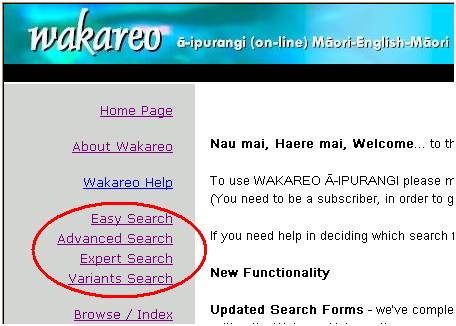
EASY SEARCH (STANDARD):
The
"standard" search allows you to quickly and easily search right
across Wakareo for a Māori or English "head word". For this
reason, we often refer to this search as a "Head Word search".
·
Such a search will find every instance of the word you entered, that
appears in its relevant dictionary as a head
word.
·
This search is not macron sensitive - it will find each instance of a
Māori word, irrespective of whether or not the word has macrons, and
irrespective of the position of those macrons!
·
Use this search method when you want to quickly find: a representative
range of meanings for a Māori word, or a range of translations for an
English word.
Suppose you wanted
to find a Māori word that meant "potato" - this search form
would satisfy your objective.
Likewise, if you
wanted to out what "rangatira" means - this search form would
suffice.
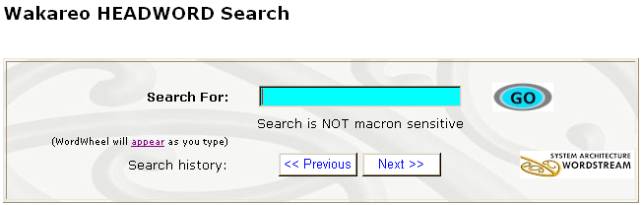
Word Wheel:
The Word Wheel
provides you with an extra two valuable features:
·
Spelling. If you're unsure
how to spell the word you're searching for (either in Māori or English)
the word wheel will provide you with all available options and variants.
·
Macronisation. If you're sure
about the spelling but unsure about macronisation, the word wheel eliminates
the need to worry, all Māori words in the word wheel are demacronised to
make typing easier.
The word wheel
will pop up as you type. It shows an
active list - containing every head
word (Māori and English) within Wakareo. Note that all the words contained in the entries, under each head
word, do not appear in the word
wheel.
Using the Word Wheel:
a)
Start typing out the word you are searching for – the word wheel should
instantly appear. With each letter you
type the word wheel will shorten to a more accurate list.
b)
Be patient - due to the size of the head word corpus, the wheel may
take a moment to catch up with your typing - but within moments it will display
the closest match to your word. Note
that you can scroll up and down the list to find a more accurate term than the
one you typed!
c)
Once you identify the term you want - position the mouse pointer on
that word and click to insert it into the "Search for" box.
d)
Click the "Go" button to execute your search.
Previous search, next search:
The last five
searches you carried out, in this search form, are saved (while you are
online).
If you wish to repeat one of these searches, press the previous search
button until that search re-appears in the form - then click "Go".
ADVANCED SEARCH:
The advanced search form
allows you to refine or broaden your search as follows:
·
Apply your search to all words within Wakareo,
either head words only or not, right across Wakareo.
·
Apply your search to all words, but within a
nominated topic, ie: words relating to birds, or a specific dialect.
·
Apply your search to all words, but within a
nominated part of speech, ie: nouns.
Suppose that you wanted to find:
·
All possible Māori terms for the English word
"potato".
·
A Māori "information technology"
term to use on your web site, that meant "alias".
·
All Māori variants of the Māori word
"makuku".
Then the advanced search form is capable of
fulfilling your objectives in each case.
Note
that:
·
This search form is NOT macron sensitive. A search for "whanau" will also
find "whānau".
·
By default, this search form is set on all words -
if you want to apply your search to head words only, you need to click on the
appropriate "check box" on the search form.
Topic: Some entries in
Wakareo have been classified as being part of a certain topic. Those topics are listed in the associated
drop down box. You also have the option
of searching for a keyword as well as the topic.
Part of Speech: On entries that have the
part of speech (noun, adverb, etc) listed, you can use the associated drop down
box to search for. You also have the
option of searching for a keyword as well.
Wildcards: Advanced Search supports
the use of wildcards. Use the star key
“*” to indicate a wildcard. For
example: typing in “A*le” will find: amble, apple, angle, etc.
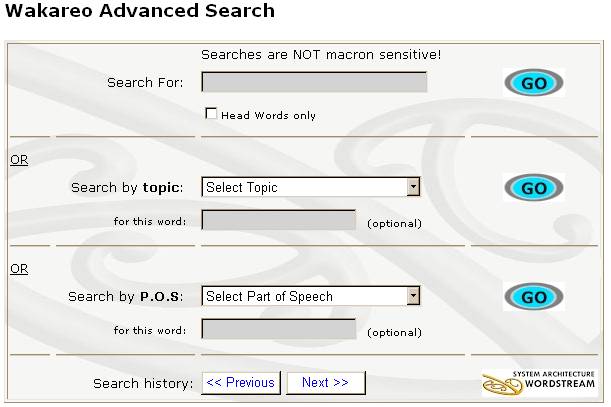
Previous search, next search:
The last five
searches you carried out, in this search form, are saved (while you are
online).
If you wish to repeat one of these searches, press the previous search
button until that search re-appears in the form - then click "Go".
EXPERT SEARCH:
Expert Search provides the
extra scope for any kind of search you wish to perform. Unlike the other search forms, this one
allows full text searching of all Wakareo dictionary entries. You can use the boxes provided to search for
multiple words under a headword, and/or entries that do not contain certain
words, and/or specific phrases.
Stemming: Stemming refers
to "root words". Words that
you wish to search for all variations of.
For instance, if you wanted to find all records that contained running,
runners, or any variation of "run", you would enter "run"
in the stemming box and choose the "Starting with this term"
option. (The "Head words
only" option allows you to narrow your stem search to just the head words
in Wakareo.)
Wildcards: Expert Search also supports
the use of wildcards. Use the star key
“*” to indicate a wildcard. For
example: typing in “A*le” will find: amble, apple, angle, etc.
Abstract: Clicking the abstract check
box will then return a small section of relevant text underneath each hit in
the hit list. This allows you to see if
the entry is valid before clicking on the link, making it easier and faster for
you to find what you’re looking for.
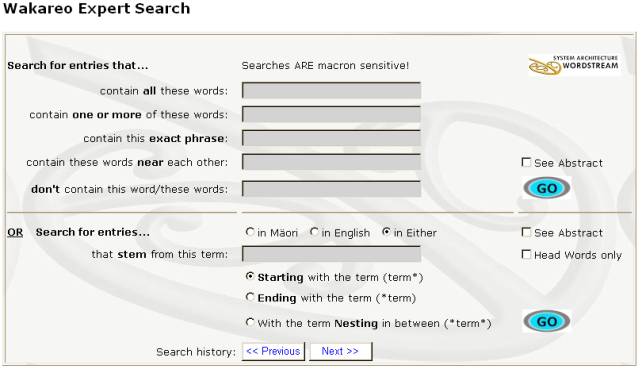
VARIANTS SEARCH:
The Variants search template focuses solely on our
Tai Kupu dictionary. If you are confused as to which version of a Māori
word you want to use, simply enter it here and find the exact meaning for each
version. For example: anā, ānā, āna
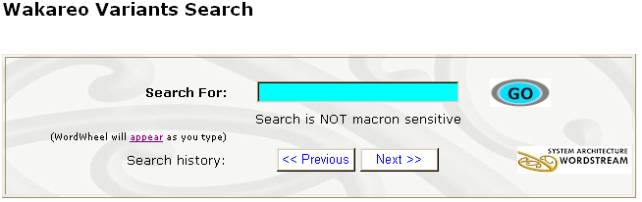
NAVIGATING THE RESULTS OF A SEARCH (HITS):
Once you have performed a
search, the Result List will appear, and lists the terms in blue, along with
their translation and a reference number.
The hits will have the headword in blue, and linked to allow you to
click on them.
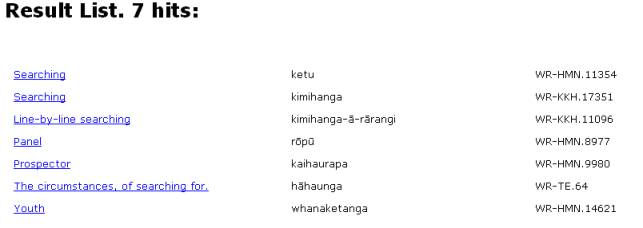
Alternatively, you can cycle
through each hit by using the "Next Hit" and "Previous
Hit" links in the top of the Navigation pane:
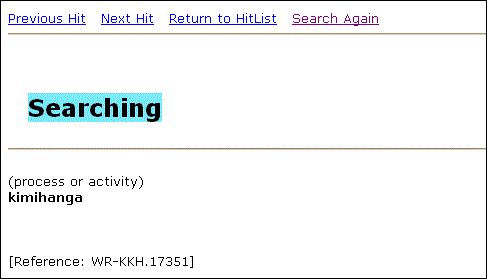
CONTACT DETAILS:
Email: Support@Reotupu.co.nz
Website: Http://www.reotupu.co.nz
Homepage: http://www.wordstream.co.nz